How to Register to Bid for Online Auction Properties

Did you know that LoopNet doesn't just show properties for lease and sale? If you're looking for your next investment opportunity, you can also explore commercial real estate properties listed for online auctions.
These online auctions accelerate the process of transacting CRE online, taking properties from listing to close within an average of 100 days.
You can move straight from browsing to bidding directly on the LoopNet website in a few simple steps. Here's what you need to know about getting ready to bid.
How to register to bid for online auctions on LoopNet
First, explore all of LoopNet's available auction properties by clicking the Auctions tab on the homepage. From there, you'll want to find the Listing Details Page (LDP) of the specific property that you would like to bid on.
On the LDP, you'll see a red "Register to Bid" button in the top right-hand corner. Click this button to enter the bidder registration process.
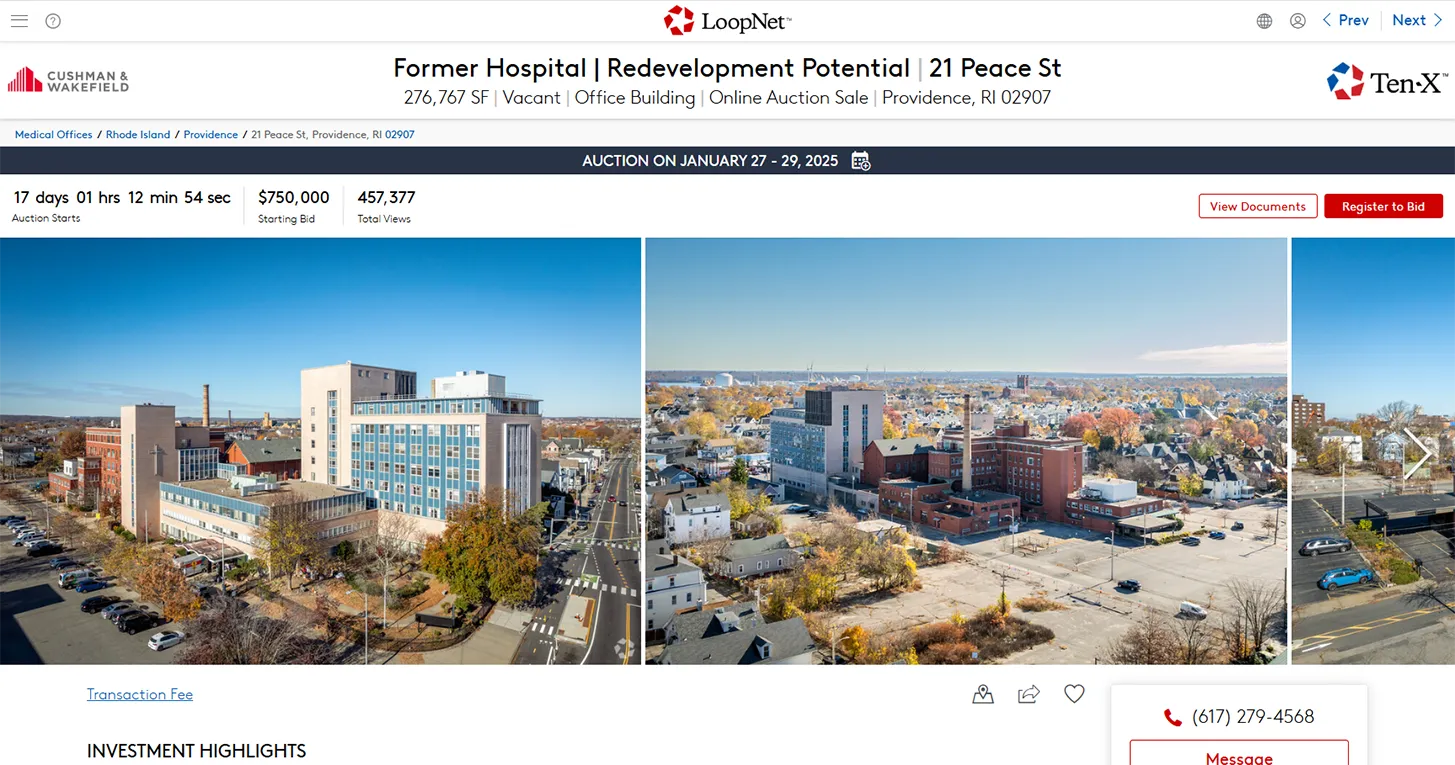
Before you can register to bid, you'll need to be logged in to your LoopNet account. If you're already logged in, you'll automatically go to the bidder registration process. If you are not logged in, you will be prompted to enter your LoopNet account credentials. If you don't have an account, you will need to register for an account before you can register to bid on auction properties.
Once you're logged in, follow these steps:
1. Confirm your contact information.

You will see the contact information associated with your LoopNet account. This is the information that we will use to contact you if you are the winning bidder, so be sure to double-check this information and make sure it is accurate.
2. Provide the buyer's information ("Issue Contract To").
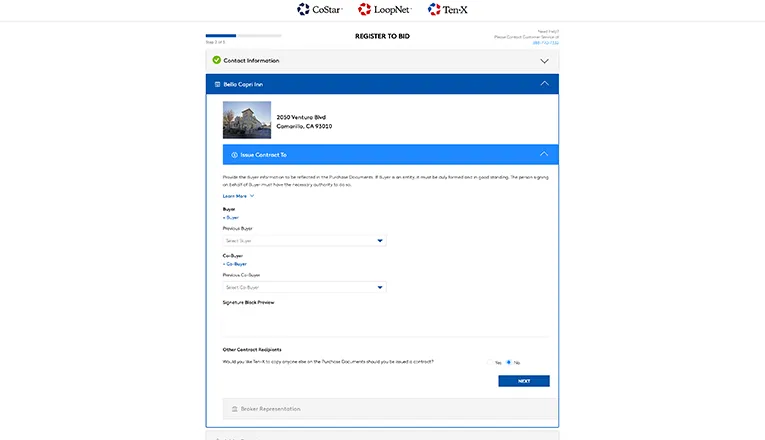
In the section labeled "Issue Contract To", click the button that says "+ Buyer" and add the requested information. Once you've entered this information, you can preview the signatory block. This will be used on the Purchase and Sale Agreement (PSA), so please ensure that all of the information populates correctly. Keep in mind that LoopNet cannot issue a contract to a TBD entity or entity and assignees.
Once you've provided your information, you can also add information for any co-buyers, other contract recipients, or broker representation. If none of these apply to you, feel free to skip to Step 3.
(Optional) Add a Co-Buyer
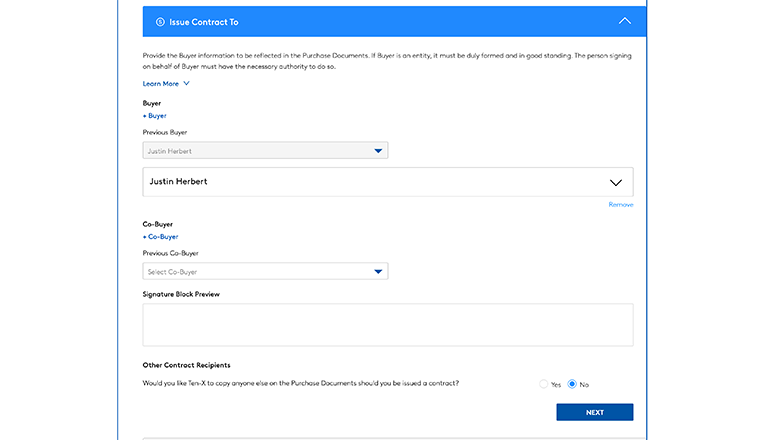
If you would like to add a co-buyer, you can click "+ Co-Buyer" to add their information. Follow the same steps here as you did for the buyer information, including previewing the signature block.
(Optional) Add Other Contract Recipients
You will be asked if you would like LoopNet to copy anyone else on the Purchase Documents, should you be issued a contract. If you would like to add additional contract recipients, select "Yes" when prompted and provide their information.
If you are purchasing the property under an entity, the entity must be duly formed and in good standing. Additionally, the person signing as the buyer must have the necessary authority to do so.
(Optional) Add Broker Representation
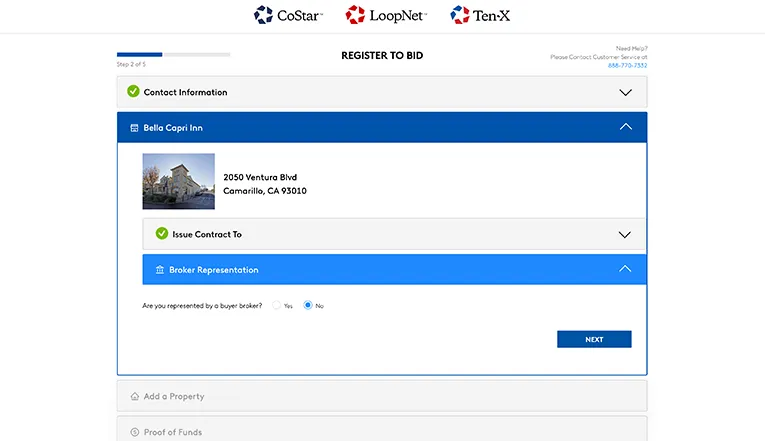
You will be asked if you are represented by a buyer broker. If so, select "Yes" and provide their information.
Please note that brokers will be eligible for a co-op only on properties that list "Broker Co-Op Available" on the LDP. If this is not advertised on your property's LDP, completing this step of the registration process will allow your broker to still be included on purchase agreement correspondence.
3. Add any additional properties
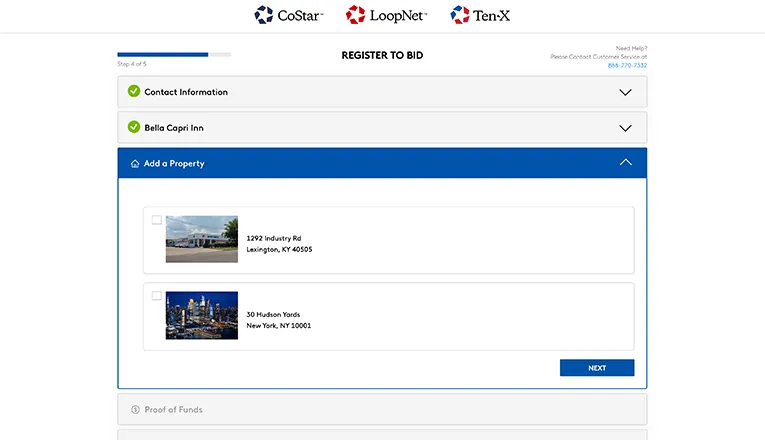
If you would like to add any additional properties, you can select them here. Keep in mind that you will need to complete your buyer vesting for the acquisition of these alternate properties as well.
4. Provide proof of funds.
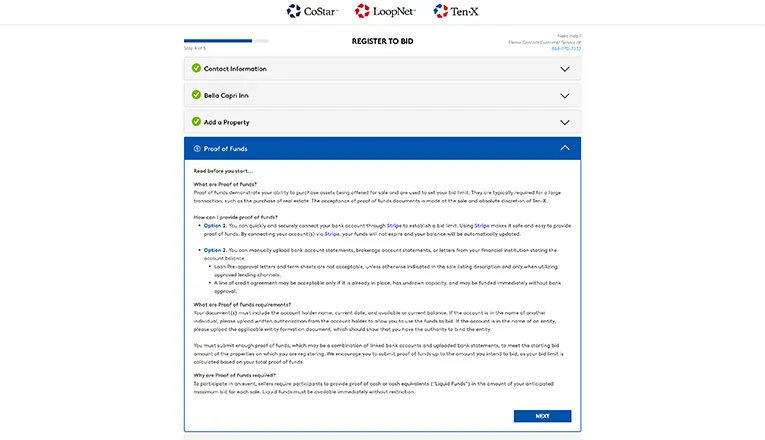
In order to be approved to register to bid in an online auction, you must provide proof of cash or cash equivalents in the amount of your anticipated maximum bid for each sale.
You must link or submit proof of funds equal to the starting bid amount of the asset you wish to register to bid on. You will not be able to move to the final step of registration until you have provided sufficient proof of funds.
You have two options for your proof of funds-securely linking an account with Stripe, or manually uploading documents showing your proof of funds.
Proof of Funds Option 1 - Stripe (Recommended)
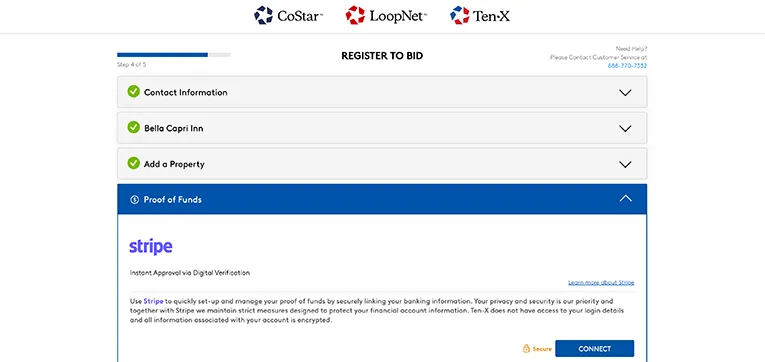
LoopNet is partnered with Stripe to provide a quick and secure method of verifying proof of funds to establish your bid limit. You can link a bank account or a combination of bank accounts through Stripe, which will provide real-time updates on your proof of funds and ensure that your proof of funds will not expire.
Proof of Funds Option 2 - Manual Upload
You also have the option of manually uploading documents to show your proof of funds.
The following types of documents are accepted:
- Bank account statements
- Brokerage account statements
- Letters from your financial institution that state the account balance
Loan pre-approval letters and term sheets are only accepted if the sale listing description states so, and only when utilizing appropriate lending channels.
Lines of credit are only accepted if they are already in place, have undrawn capacity, and can be funded immediately without bank approval.
5. Accept the Participation Terms to complete the registration process.
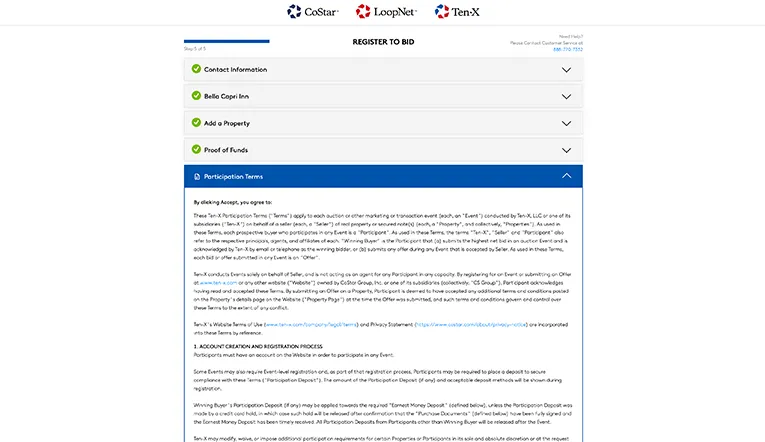
Once you have provided all of the necessary information, you'll see the Participation Terms for the auction. Make sure to read these thoroughly-they include the rules and requirements for the auction, along with the requirements for winning bidders.
Click the "Accept and Agree" button at the bottom of the terms to finish the registration process. Once you've registered, the countdown is on for auction day!
When to register to bid for online auctions
You must have been approved to bid before the auction event begins. Make sure to research your properties and register to bid before bidding opens.
How do online auctions work?
When you register to bid on LoopNet, you'll see the dates that this property will be open for bidding. Once the auction has begun, return to the property's LDP. You'll see a button that says "Bid Now", which will take you into the online bidding process. You will have a two-day window to place your bids and compete with other bidders in real time.
